 |
Blender : Modelling with cross
sections
By Toussaint Frédéric Translated from french by Saraja Olivier |
 |
Blender : Modelling with cross
sections
By Toussaint Frédéric Translated from french by Saraja Olivier |
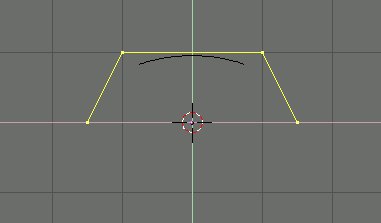
The yellow color of the vertices indicates that they are selected. To deselect all or select all, press the A-KEY. To select a single vertex just select it with the right mouse button. To select many vertices at once, press the B-KEY to create a box selection tool and then move your mouse while holding the left button of the mouse.
|
|