 Choose
→ from the main menu to launch
KMplayer.
Choose
→ from the main menu to launch
KMplayer.
KMplayer's interface (Figure 2.7, “KMplayer's Interface”) is comprised of the following:
Tool Bar. The tool bar has buttons to open media, control playback (Play, Pause, Stop buttons), switch to or from full-screen display, and others.
Player Controls. The set of the usual VCR controls: Eject, Previous, Play (keyboard shortcut: R), Next, Stop (keyboard shortcut: S) and Pause (keyboard shortcut: P).
Display Area. Where the movie being played is shown. Press the F key to switch between full-screen and windowed modes.
Status. Located at the bottom of KMplayer's window, it shows information about the player status and the movie being played.
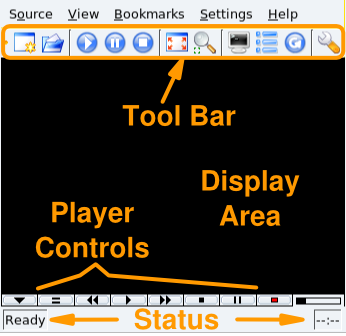
![[Note]](images/note.png)