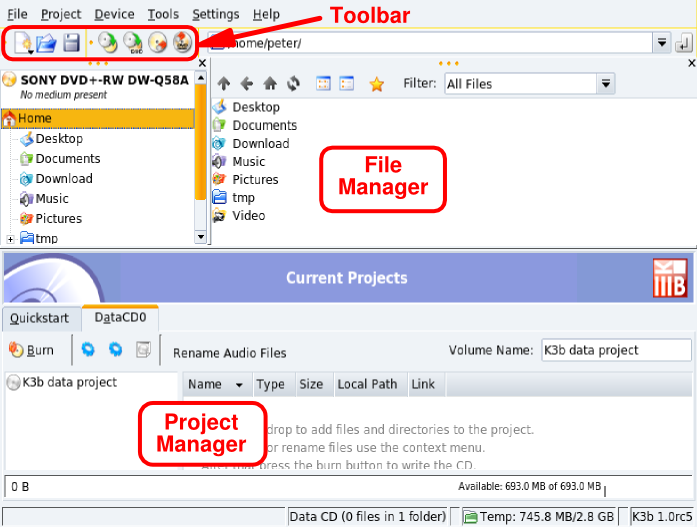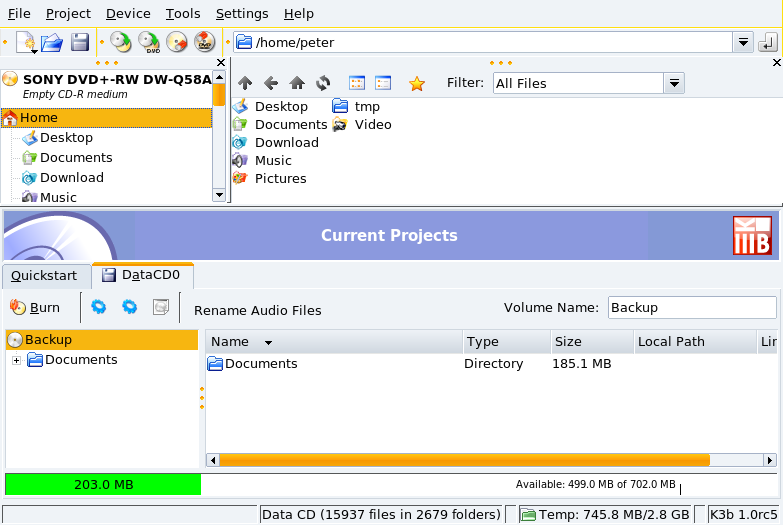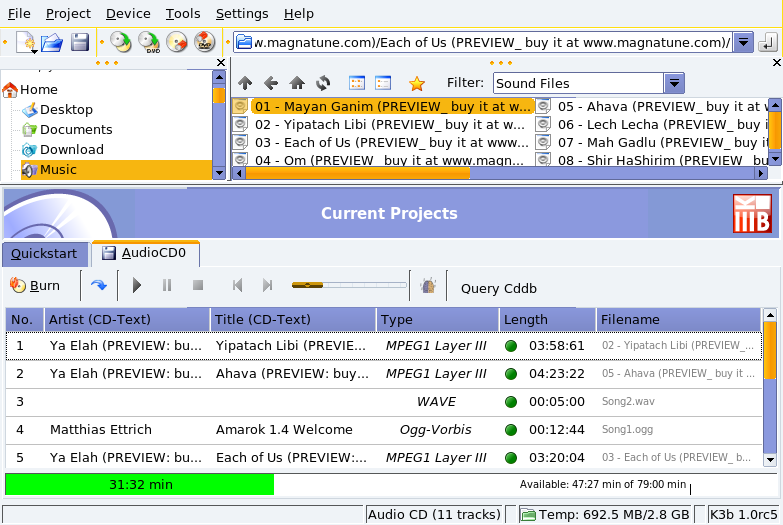We concentrate on using K3b to perform common CD burning operations. DVD recording is very similar to its CD counterpart.
![[Note]](images/note.png) |
Note |
|---|---|
Copyrighted Material. Please note that data, audio, video CD or DVD copying is often forbidden by copyright law. We assume that if you want to duplicate copyrighted material, it's because you have the right to do so. |
Choose → from the main menu to start K3b. Figure 2.3, “K3b's Interface” shows K3b's interface with a new data project open.
Toolbar. Where buttons to perform common actions lie: open and save projects, erase rewritable media, copy CDs, etc.
File Manager. To choose which files to include in the burned CD. Use the left-side tree to navigate the file system and drag and drop the files you want to include in the project into the Project Manager.
Project Manager. Where all files which will be on the burned CD are shown and handled. Files can be removed and their location (directory) on the CD can be changed here.
Choose + → from K3b's menu . Then drag and drop the files and directories you want to include on the CD into the Project Manager (see Figure 2.4, “Selecting Files and Directories to Include on a CD”).
![[Note]](images/note.png) |
Note |
|---|---|
Adding directories
containing many files can take some time. Please be patient
and wait until the |
The space occupied by the selected files and directories is shown by a color-coded bar at the bottom of the Project Manager, together with the volume expressed in MB and the available MB of the medium's total capacity. The bar's color codes are as follows:
- Green
The size of the set is less than that of the selected medium's capacity (700 MB by default). There are no capacity-related problems.
- Yellow
The size of the set is nearly equal to the selected medium's capacity. If it's a few MB below the medium's capacity, there won't be any capacity-related problems; if it's a few MB above the medium's capacity, the CD might be written without problems, but there's little guarantee of success.
- Red
The size of the set exceeds the medium's capacity by many MB. The CD will not be recorded properly.
Right-clicking on any file or directory in the Project Manager pops up a contextual menu with options to remove and rename files, create new (empty) directories, etc. Files and directories can be relocated (change the directory under which you want them to appear) on the CD using drag-and-drop.
![[Tip]](images/tip.png) |
Tip |
|---|---|
Renaming the top
element of the left side tree in the Project Manager changes
the CD's volume name ( |
Insert a recordable medium in the CD burner and click on the button or choose the → menu entry. Then select writing parameters (see Figure 2.5, “Setting Writing Parameters”) and click the button to start writing the CD.
By audio CDs, we mean the ones you play in your car or home stereo equipment, not data CDs containing OGG, MP3 or any other digital audio format files.
K3b supports
recording audio CDs from tracks digitized in Wave
(*.wav), Ogg Vorbis (*.ogg),
and MP3 (*.mp3) formats. You can mix
digital audio formats since K3b decompresses the
compressed ones on-the-fly. K3b can also create digital
audio tracks from audio CDs.
Choose + → from K3b's menu. Select K3b's File Manager's filter to Sound Files, navigate to where the digitized audio files are and then drag the audio tracks and drop them in the Project Manager (see Figure 2.6, “Selecting Audio Tracks to Include on the CD”).
Use drag and drop to move the files up and down the compilation. Once you have the tracks compiled in the order you want in the Project Manager, you can write them to CD.