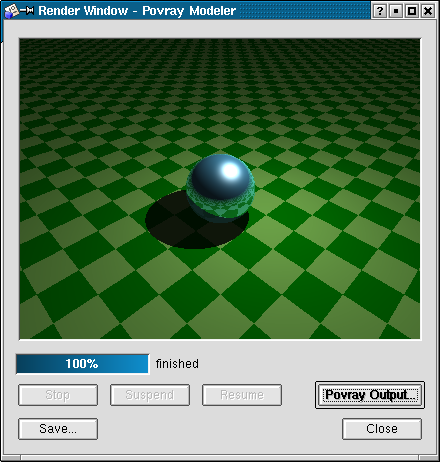KPovModeler 0.2
Written by Olivier Saraja (olivier_at_linuxgraphic.org)
English version
Step 7: Setting a Material for the Sphere
With the Sphere selected, you can now set a material for it. As we already did for the ground, let's give to the Sphere a pigment color:
Using the menu: Insert > Textures > Pigment
Using the toolbar: click on theicon
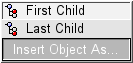
select First Child and rename to Sphere pigment, for example. With the Sphere pigment entry selected, insert a Solid Color and set the parameters as follow:
Using the menu: Insert > Textures > Solid Color
Using the toolbar: click on theicon
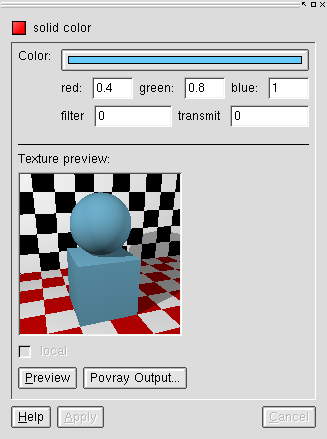
You already can render the scene and get a first poor result:
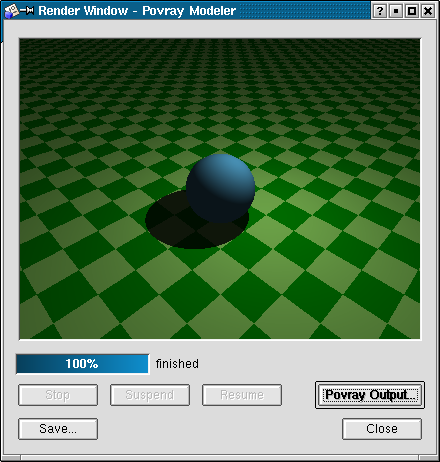
But there are more interesting effects to achieve if we take time to set some Finish attributes:
Using the menu: Insert > Textures > Finish
Using the toolbar: click on theicon
then change the values according to the following snapshot and then press Apply or hit Enter.
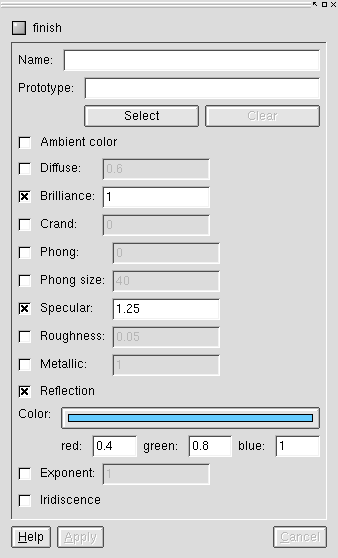
The Specular and Reflection parameters give particularly good visual effects, perfect for glass or chrome-like effects, even if Metallic hasn't been chosen at this step: