First look
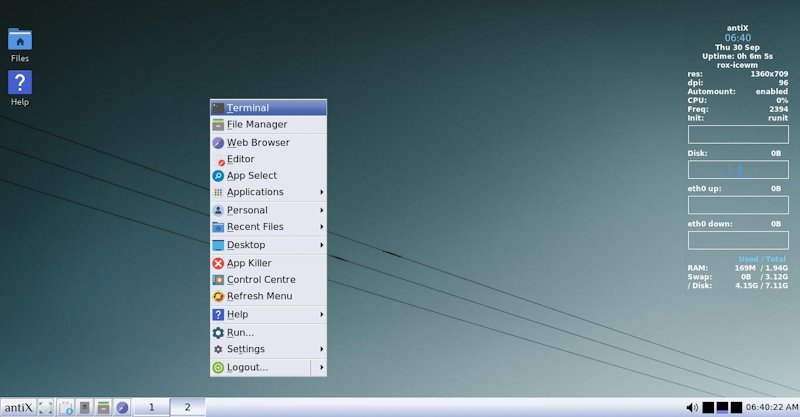
This is the ROX Desktop, based around the Linux file system. Its core component is ROX-Filer, a powerful graphical file manager.
Other components available in antiX include the ROX-Panel and the ROX-Pinboard, toggled separately from Fluxbox under the submenu Desktop -→ Desktop -→ or from IceWM under the submenu Desktop -→ Settings -→.
Well, manage files of course! But it has many other capabilities that are covered below and in documents listed under Links. The ROX-Filer manual can be accessed off-line from Show ROX-Filer help in its menu.
Its great benefit is to allow you to use icons for any item in the file system with a simple drag-and-drop. Note: if enabled ROX-Pinboard, Conky’s settings (~/.conkyrc) must be changed to ‘own_window yes’ and ‘own_window_type desktop’.
Its primary function is to allow you to create and customize your own panel.
Basic Configuration
antiX comes with Rox desktop fully set up for the user. Simply choose your windows manager of choice pre-fixed by Rox in the F6 boot menu. This will carry over to install.
Basic Operation
-
Left-click on the file/folder to open its contents.
-
A middle-click on a folder opens it in a separate file-manager window.
-
A middle-click on a file will open the file and close the file-manager window.
-
Right-click on a file/folder will open the ROX dialog box, where you can view and set options.
These are the default options, they can be changed by right clicking an open filer’s window and choosing Options…
This is probably best done by having 2 file-manager windows open, and just drag from the one to the other.
It’s pretty easy! To add icons linking to devices, applications, folders and files to the desktop simply drag and drop from within ROX-Filer.
Open ROX-Filer and navigate to and open the /media folder. Left-click on the device you want, and drag and drop to wherever you want on the screen.
You can do that too, though you first need to know where the bin for the application is. Usually it is usr/bin, but you can find it by opening a terminal and typing: which NameOfApplication
Once you know where it is, open ROX-Filer and navigate to its location. Left-click on the application file (if there is a symlink one, choose this) and—here we go again—drag and drop to where you want on the screen.
You got it.
You use the same techniques as described above, just end up on the panel instead of the desktop. To remove again, right-click and select Delete item.
What should I do?
It will disappear once your cursor is on the ROX-Panel, but there is an easy workaround: right-click the Fluxbox panel, and click on Auto hide to have it disappear when not in use.
Basic Customization
Use Menu -→ Control Centre -→ Desktop -→ Choose Wallpaper. Click on image and then Apply.
More information can be found in the desktop customization guide.
Advanced
If you wish to change the default application that will be used to open a file type, follow these directions.
-
Right-click on the file you are interested in changing, and click File -→ Set Run Action
-
Type the name of the application in the box labeled Enter a shell command. Note: Leave a space between the last letter of the app and the " sign.
-
Save. Now your file will open in the application of your choosing.
Yes it is. The startup scripts in IceWM and Fluxbox open a customized pinboard (called antiX) while Menu -→ Desktop -→ Desktop -→ ROX-Pinboard on/off (in Fluxbox) and Menu -→ Desktop -→ Settings -→ ROX-Pinboard on/off (in IceWM)opens the default one (called just Pinboard) only slightly customized (background image). Their configuration files are in ~/.config/rox.sourceforge.net/ROX-filer/ under the names pb_antiX and pb_Pinboard respectively. If you open the default one from the menu and make whatever changes you would like, they will be saved to pb_Pinboard and will come back every time you open it again. If you want to create yet another pinboard setup, open Menu -→ Run and type:/p> rox -p=mypinboard
(use the name you want in place of mypinboard). It will open a default pinboard; set it up as you like and it will be automatically saved. Then you may want to add it to Fluxbox’s/IceWM’s menu (see below). Note that -p is the same as --pinboard (type rox -h in a terminal for all the options and their meanings).
You can launch your personal pinboard by editing the Fluxbox menu as described earlier. Open ~/.fluxbox/menu in a text editor and add this line in a relevant place: [exec] (My pinboard) {rox --pinboard=mypinboard}
For IceWM (~/.icewm/menu) it would be prog "My pinboard" /path/to/an/icon/or/a/dash/-/for/none rox --pinboard=mypinboard
Be sure to replace mypinboard with the actual name of the pinboard you want to load. This is great if you use pinboard only occasionally and don’t want to boot directly into it at startup. At the same time, it’s faster than launching the command from terminal. In this fashion, multiple pinboards can be configured, named (mypinboard2, etc.), and entered into the Fluxbox/IceWM menu. Very convenient!
If you have added icons to the desktop, then:
-
Right-click on the desktop icon type you want to alter then File (or Dir) -→ Set Icon…
-
Choose one of the displayed options (if only for that file/dir, for all of the same kind etc.)
-
Now drag and drop the chosen icon from another ROX window into the box and voilà! The chosen icon now appears on the desktop (if set for all of the same kind then it’s necessary to restart - close/open - ROX-Pinboard).
Note that by choosing any icon set for ROX-Filer it is set for the desktop icons too (not for any individual icons you may have modified). To do this, right click a ROX-Filer’s window background, choose Options… -→ Type -→ Icon theme, choose one of the available then click OK (applies immediately to ROX-Filer but ROX-Pinboard must be restarted for the changes to appear on the desktop).
Right-click on the file’s icon and click Edit Item and change the name displayed below The text displayed under the icon is… Then click OK.
Hotkeys in ROX allow a specific key sequence to open a folder or files with a single or at most 2 clicks.
Links
Video
Rox-filer - Options, options, and more options by runwiththedolphin https://www.youtube.com/watch?v=wCfg7zoVQEQ
AntiX 13 - The File Managers Part 1 - ROX by runwiththedolphin https://www.youtube.com/watch?v=Stnh4NvzCX0
