The text dialog box
The text dialog box allow you to add one
or many text block on image. The same box is used for 3 different text
type :
| The
overlaid texts : |
Those texts are displayed during the entire video, over every image and transitions. This kind of text is suitable to display a date or the video title |
| The
sequence background texts : |
Those texts are shown on every sequences plan. In function of cropping, those texts can be animated as zoom effect or scrolling. |
| The fixe
plan texts : |
Those texts are shown only during the fixe part of a specific plan. |
The text box is composed by 3 parts :
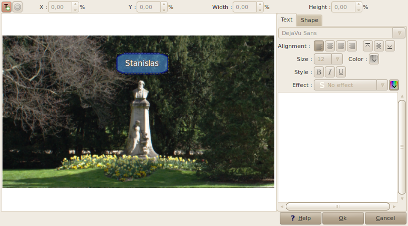
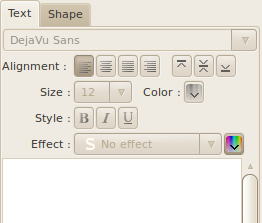
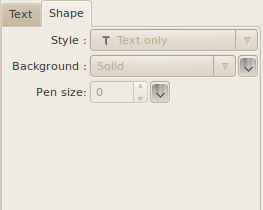
The action bar and manual input value
It's located on top of the box and allow you to :
| A click on this button create a new text block | |
| A click on this button delete the current selected text block | |
| X : |
Means the horizontal position of text block from the left image border. |
| Y : |
Means the vertical position of text block from the top image border. |
| Width : |
Means the width of text block. |
| Height : |
Means the height of the text block. |
Tip : Those 4 values are given in percent of total image width or in pixel in function of unit setting defined in the configuration box of Videoporama.
The text tab
This tab is to define the content and the appearence of the text block :
| The first
combobox : |
To select the font to use | ||||||||||||||||||
| Alignment : |
To select the horizontal and
vertical text alignment inside the text block :
|
||||||||||||||||||
| Size : |
To select the font size | ||||||||||||||||||
| Color |
To select the text color | ||||||||||||||||||
| Style : |
To select a text style :
|
||||||||||||||||||
| Effect : |
Give an effect to the text
characters :
|
||||||||||||||||||
| Input area : |
The area to type the text to display | ||||||||||||||||||
Tab shape
This tab allow you to define the shape of
text block :
| Style : |
Define the shape stype to use
from :
|
||||||
| Background : |
Define the transparency level
and the border to apply from :
|
||||||
| Line width : |
Define the line width. If the
line width is defined at 0, then no border is displayed. the |
Using text in Videoporama
- Overlaid texts are globally defined for the project in the Tab Montage Options.
- Background texts are defined using the sequence tab
- Static shot texts are defined using the Title & Image tab
