 F
l o a t i n g t o o l b o x e s
F
l o a t i n g t o o l b o x e s F
l o a t i n g t o o l b o x e s
F
l o a t i n g t o o l b o x e s|
|
All the parameters here doesn't apply any changes to lines.
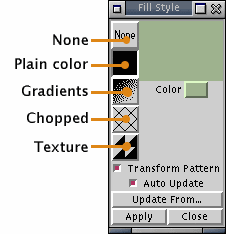
None :
The object will be considered as a transparent
object (only lines or frames will be visible).
Plain color :
Click to change the filling up color.
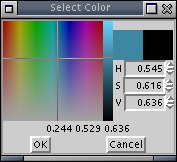
You can specify the corresponding value
of the color you want.
If you doesn't want any lines around the
object, use the floating line toolbox with none
as parameter for "color line".
Gradients :
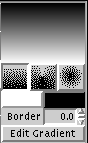 |
You can apply different sorts of gradation:
|
Choose the colors (black and white zones
above)
"Edit Gradient" allows you to create complex
gradations :
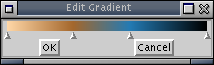
Create as many points as you want to mix
colors and create your own gradation.
Right clicking on it opens the properties
of the point.
The "border" (bordure) button allows to create a border with the end colors of the gradation.
Sketch offers also the possibility to modify
the orientation of the gradation.
In the case of a linear gradation, you
can click and drag to orient the gradation.
If its a circular or conic gradation,
you can chose the starting point.
Here are some examples :
 |
 |
 |
Chopped filling up :
You can the colors, the orientation (click,
hold and drag) of the lines and the space between them.
Texture filling up :
You can fill an object with an image.
The "Adapt" option resize the image to
fill up all the object.
The "Capture" button, allows you to "copy"
an image (in your document) and use it to fill up an object.
|
|
|
|
|
|