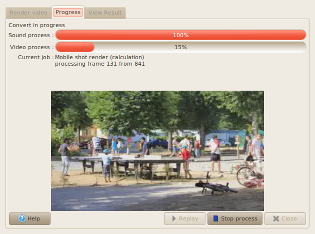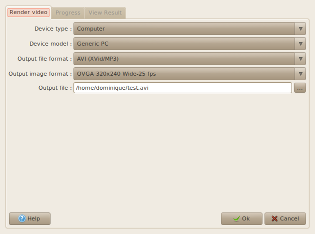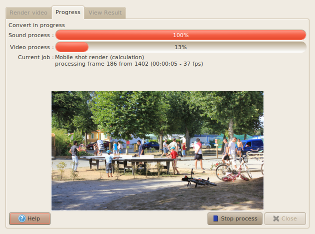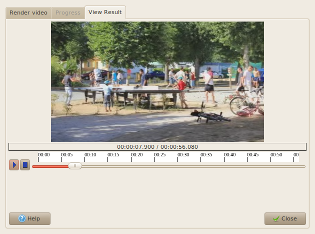The Preview & Render dialog box
The same dialog box is use for preview
and render.
The behavior of the dialog box will be different according to the
action of the small toolbar which you called:
 |
Allows to
preview the whole slide show. |
 |
Allows to preview the slide show
from the
current sequence. |
 |
Allow to export the whole slide
show (Render). |
Notice : The small toolbar is located in the small toolbar just above
the time ruler
Preview videos
Sound track is produce and display the montage. The
preview is
realised at lower resolution and with less frame per second than the
final export, it's done like this to have a preview in real time.
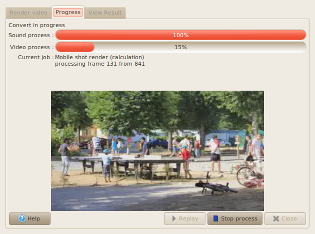 |
During the preview, following
actions are available :
 Stop process to stop the preview Stop process to stop the preview
 Close to close the dialog box Close to close the dialog box
 Replay to preview again Replay to preview again
Remark
:
Notice : On little configuration, the preview can be
unperfect, with break during playback. This doesn't effect the quality
of final export.
|
Render videos
You are allowing to define the parameters of the generation.
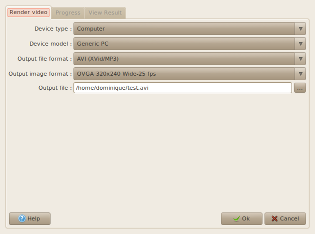 |
Device type |
Allows to
select the type of device for whom is
generated the video. |
| Device model |
Allows to
select the model of the device (the
list of the possible choices will depend on the device type previously
selected). |
| Output file format |
If the
model previously selected allows to
use different file format, the list of the possible choices will
propose these format. |
| Output image format |
If the
model previously selected allows to
use different image format, the list of the possible choices will
propose these format. |
| Output file |
Allows to specify the filename
to use to generate
the video. The ... button allows to select this name by calling a file
save dialog box.
The file
type (.mpg.avi, etc.) will depend on the file format previously
selected. |
To start rendering process, click on button

Ok
A window of progress opens then showing a progress bar as well as image
in the course of treatment.
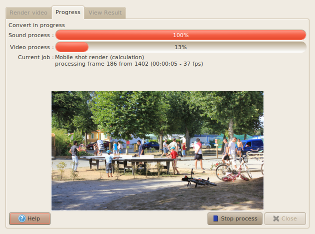 |
During the generation of the
video, you can use:
 Stop process to stop the preview Stop process to stop the preview
 Close to close the dialog box Close to close the dialog box |
When the process is terminated, the "View Result" tab is selected. The
rendered video is play on the screen.
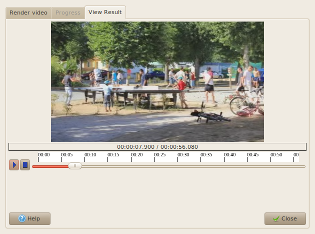 |
You can use :
 Start playing movie : The button is
changed to Start playing movie : The button is
changed to  : Pause the reading of the movie. : Pause the reading of the movie.
 Stop playing Stop playing
 Close the dialog box Close the dialog box
You can also select the tab "Render video" to generate a new video file
in another format.
|
See also
 Ok
Ok